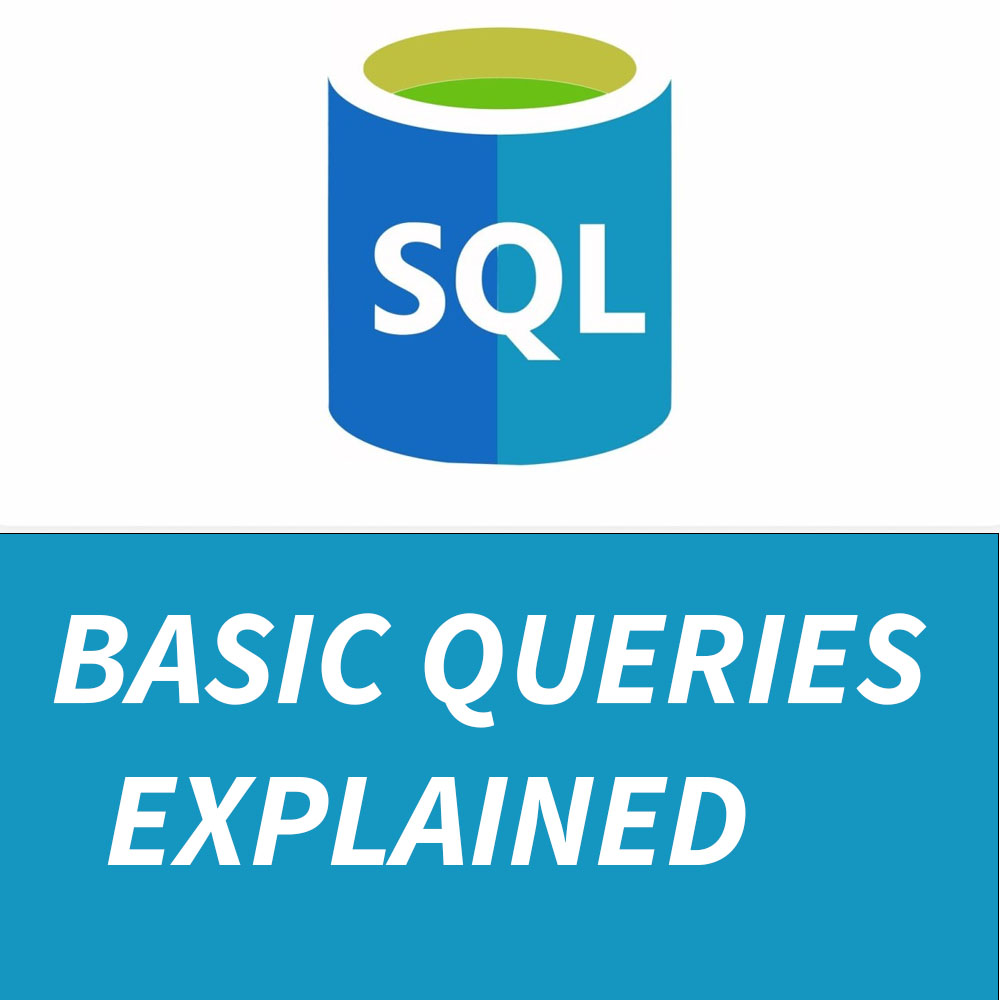JavaScript is one of the most widely used programming languages in the world, particularly for developing web applications. If you are new to programming or new to JavaScript, writing a “Hello World” program is the perfect way to get started. This simple exercise helps you understand the basics of writing and running JavaScript code. In this guide, we’ll walk you through writing your first “Hello World” script in JavaScript
Setting Up Your Environment
Before we write our “Hello World” program, let’s set up the environment:
1. Install a Code Editor
While you can write JavaScript code in any text editor, using a dedicated code editor like Visual Studio Code will make the process smoother and more enjoyable.
2. Install Node.js (Optional)
Although not mandatory for a simple script, having Node.js installed allows you to run JavaScript code outside of a web browser, which can be very useful for development purposes.
Writing “Hello World” in JavaScript
There are several ways to write and run a “Hello World” script in JavaScript. Let’s look at writing and executing this basic script in different environments: a web browser and a Node.js environment.
1. Writing “Hello World” in a Web Browser
One of the common uses of JavaScript is in web development, where it runs in the browser. Here’s how you can write and run a “Hello World” script on a web page.
Step 1: Create an HTML File
Create a new file named index.html and open it in your code editor. Add the following HTML boilerplate:
<!DOCTYPE html>
<html lang="en">
<head>
<meta charset="UTF-8">
<meta name="viewport" content="width=device-width, initial-scale=1.0">
<title>Hello World in JavaScript</title>
</head>
<body>
<script src="script.js"></script>
</body>
</html>Step 2: Create a JavaScript File
In the same directory, create a new file named script.js and open it in your code editor.
Step 3: Write the JavaScript Code
Inside script.js, write the following code:
console.log('Hello, World!');Step 4: Open the HTML File in a Web Browser
Open index.html in any web browser (Chrome, Firefox, Edge, etc.). Open the browser’s developer tools (you can usually do this by pressing F12 or right-clicking on the page and selecting “Inspect” or “Inspect Element”). Navigate to the “Console” tab, and you should see the message “Hello, World!” displayed.
2. Writing “Hello World” in Node.js
If you have Node.js installed, you can also run JavaScript code directly on your computer without needing a web browser.
Step 1: Create a JavaScript File
Create a new file named hello.js and open it in your code editor.
Step 2: Write the JavaScript Code
Inside hello.js, write the following code:
console.log('Hello, World!');Step 3: Run the JavaScript File Using Node.js
Open your terminal or command prompt, navigate to the directory containing hello.js, and run the following command:
node hello.jsYou should see the message “Hello, World!” printed in your terminal.
Understanding the Code
In both examples, the line console.log('Hello, World!'); is the core of the “Hello World” program.
console: Theconsoleobject provides access to the browser’s debugging console.log(): Thelogmethod of theconsoleobject is used to print any message to the debugger console.'Hello, World!': This is a string that we want to print.
Conclusion
Congratulations, you’ve just written and run your first “Hello World” program in JavaScript! This foundational step is the first of many on your journey to becoming proficient in JavaScript and web development. Understanding how to set up the environment and execute simple scripts is essential, and as you grow more experienced, you’ll build on this knowledge to create more complex and dynamic applications.
By understanding the basics of writing a “Hello World” program in JavaScript, you’ve started on a path to mastering one of the most powerful languages in web development. With continued practice, you will soon be crafting intricate and interactive web applications. Happy coding!